Get Started
How to setup a new Project and get started.
To start and create a new Project should only take a few minutes!
Constraints
sbt is installed.
Create a new Project
We provide a Giter8 to create a new Project.
Go to a directory of your choice and type:
sbt new pme123/scala-adapters.g8
This will guide you through the creation process.
$ sbt new pme123/scala-adapters.g8
...
name [My Something Project]: Get Started
project_description [Say something about this project.]: A project to show the get started process!
scala_version [2.12.4]:
play_version [2.6.6]:
sbt_version [1.1.1]:
github_id [pme123]:
github_name [get-started]:
developer_url [https://github.com/pme123]:
project_url [https://github.com/pme123/get-started]:
Template applied in ./get-started
$ cd get-started
$Running the Project
Make sure you are in the project directory, e.g. get-started/
$ sbt runSBT remark: You don’t have to restart your server after changing the code, just refresh the Browser window. SBT will take care of the rest.
See also local-deployment
Open your Browser and open:
http://localhost:9000
This will open the default Job in the Job Cockpit. Hit the Run button (red cycle) to start the dummy Job!
The content should look like:
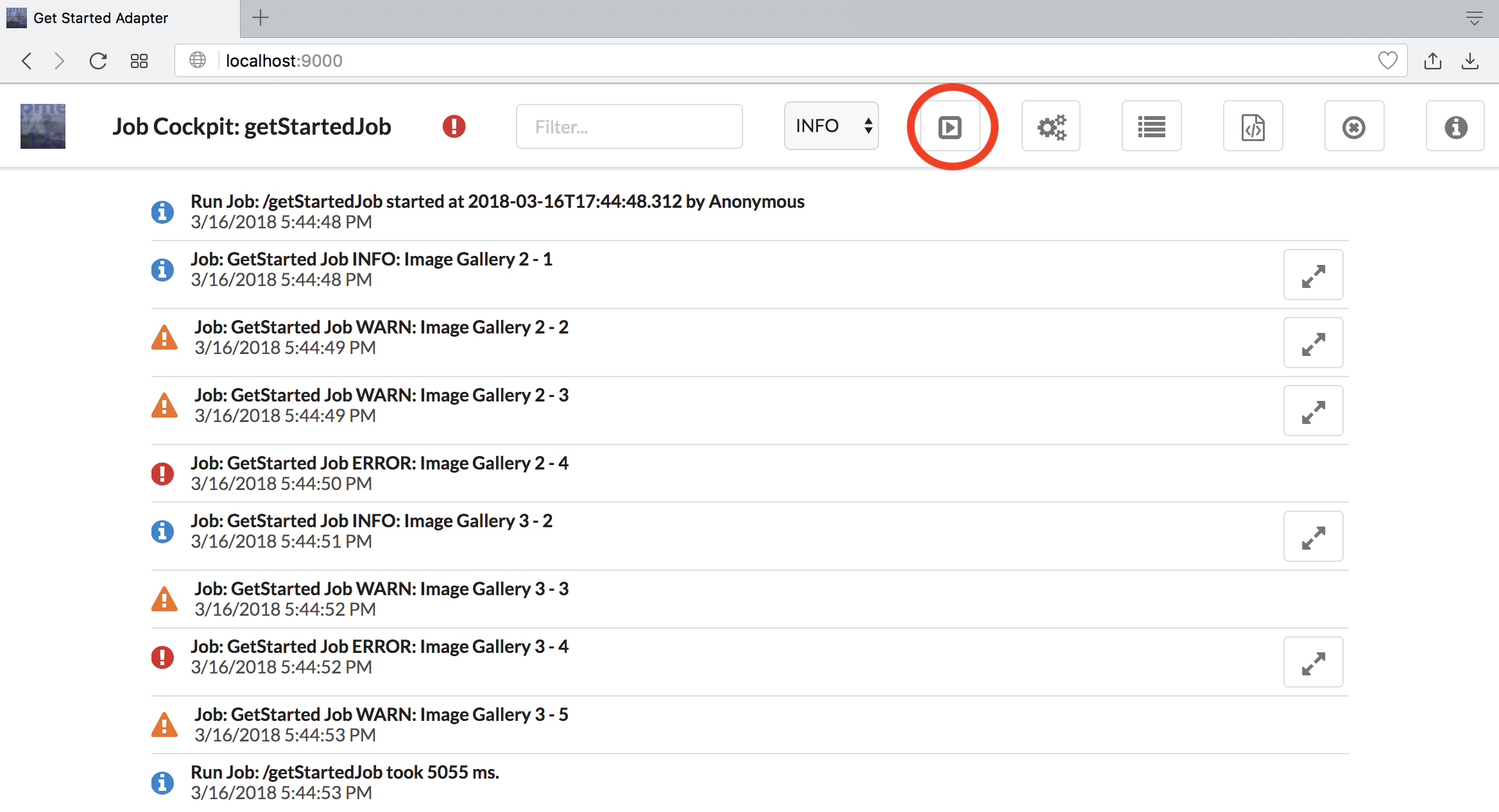
Project structure
After opening and initializing with Intellij, it should look like:
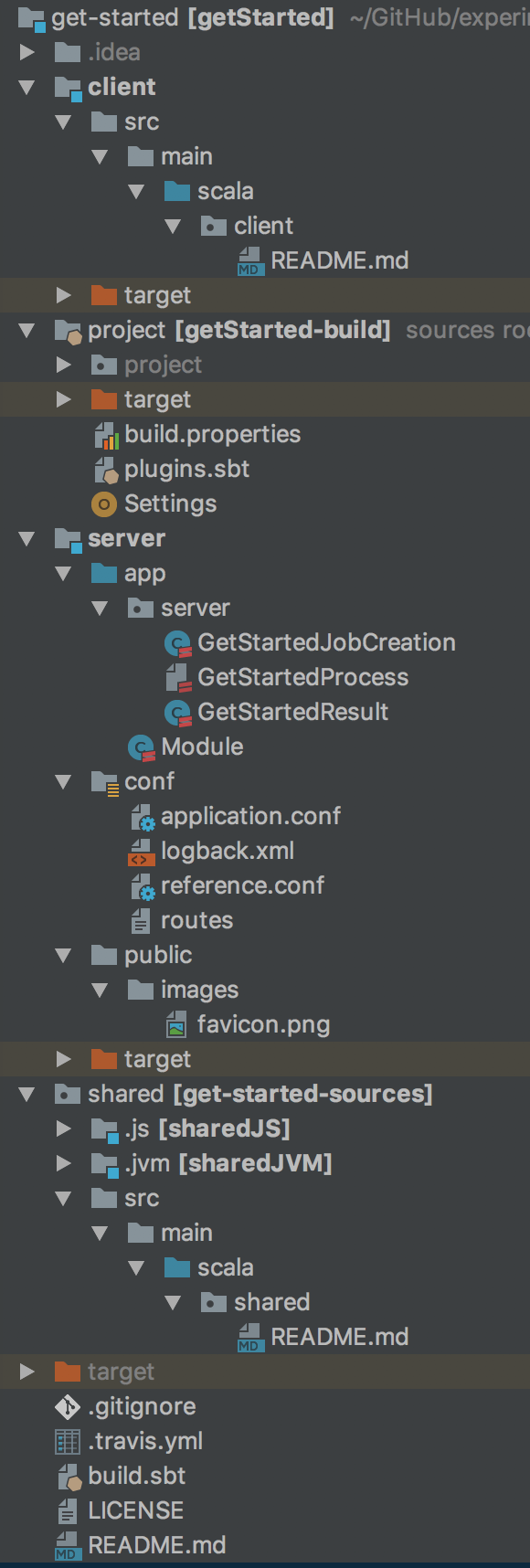
You can see now the 3 modules:
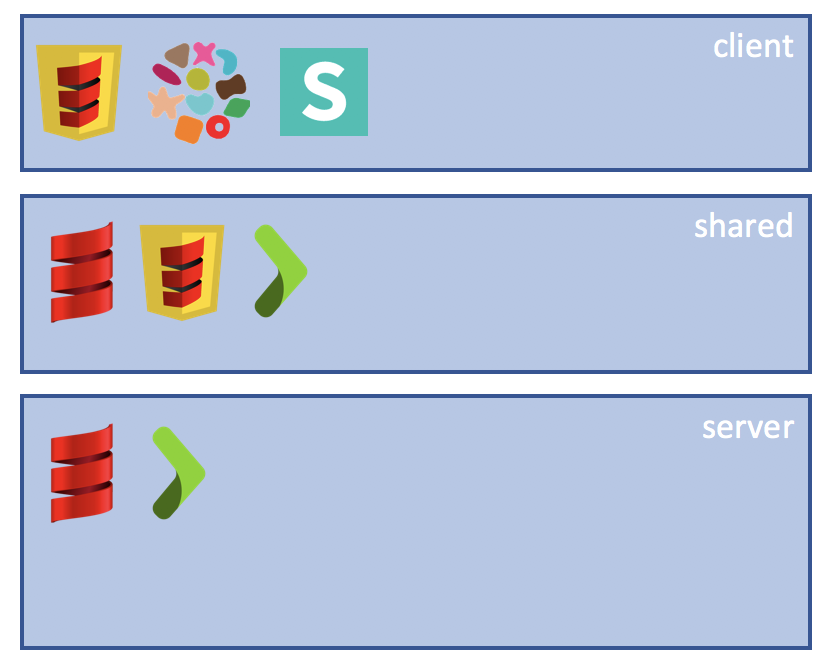
As mentioned for the default setup there is nothing in the shared- and client-module.